The problem
If you’re managing a small business, it is important to have a professional email address to establish credibility and build trust with customers. However, managing a separate work email address alongside a personal email address can be inconvenient and costly.
75 Percent of Consumers Say Professional Email Addresses Key to Trust
Small Business Trends (smallbiztrends.com)
The solution
A separate Work inbox alongside your personal Gmail inbox, from which you could receive and send emails to and from your business email address. You and your team would be able to hide work-related emails with a click, when not working.
The cost depends on your infrastructure. It can be free or already included in your payment plans. Anyway, you won’t pay for additional team-members.
Not interested in the technical details? Reach out and I will set it up for you

Other common solutions, and their drawbacks
Here are a couple of common solutions and their drawbacks:
- Managing 2 different email accounts: This requires switching between two separate email addresses and can be time-consuming and confusing. It also requires paying for additional accounts for each team member.
- Forwarding emails from the business account to the personal account: This option also requires paying for additional accounts for each team member. Also, when replying to emails, the “From” address becomes the personal email address, which can be unprofessional. Also, as the business account is never accessed directly it can fill up unnoticeably, leading to lost incoming messages.
These common solutions either keep business and personal emails too separated, requiring constant switching between accounts, or too integrated, lacking separation between work and personal emails.
How to set up a Work inbox alongside your personal one on Gmail
Here is a step-by-step how-to for setting up a Work inbox alongside your personal one, from which you would be able to send and receive email from and to your business email address:
- Use email routing, instead of forwarding, to route emails to your personal inbox
This can be done through either your website hosting provider or tools like Mailgun. This way, you don’t need to actually create, and pay for, additional email accounts for team-members. (Tip: By choosing a email delivery service, such as Mailgun, you will also get access to email trackings.)

- Use Gmail’s “Send mail as” feature
This will allow Gmail to send from your business email addresses – that is, using your business email address in the From field. The feature can be found under Settings > See all settings > Accounts and import or Accounts.

- Choose to “Reply from the same address the message was sent to”
This option will automatically set the From field to the recipient email address. Allowing you to easily reply from your business email address.

- When composing a new email, you will be able to choose the From address from a dropdown

- Use Gmail’s “Multiple inbox sections” feature to create a separate Work inbox
This will create a Work inbox alongside your personal inbox.

- When not working, you can collapse the Work inbox, hiding all work-related emails
This will improve your and your team’s work-life balance.

By using this solution, you can easily manage your small business email address alongside your personal email address with no extra cost, while also maintaining a professional image and improving your team’s well-being.
Got lost in the technical details? I’m here to help.
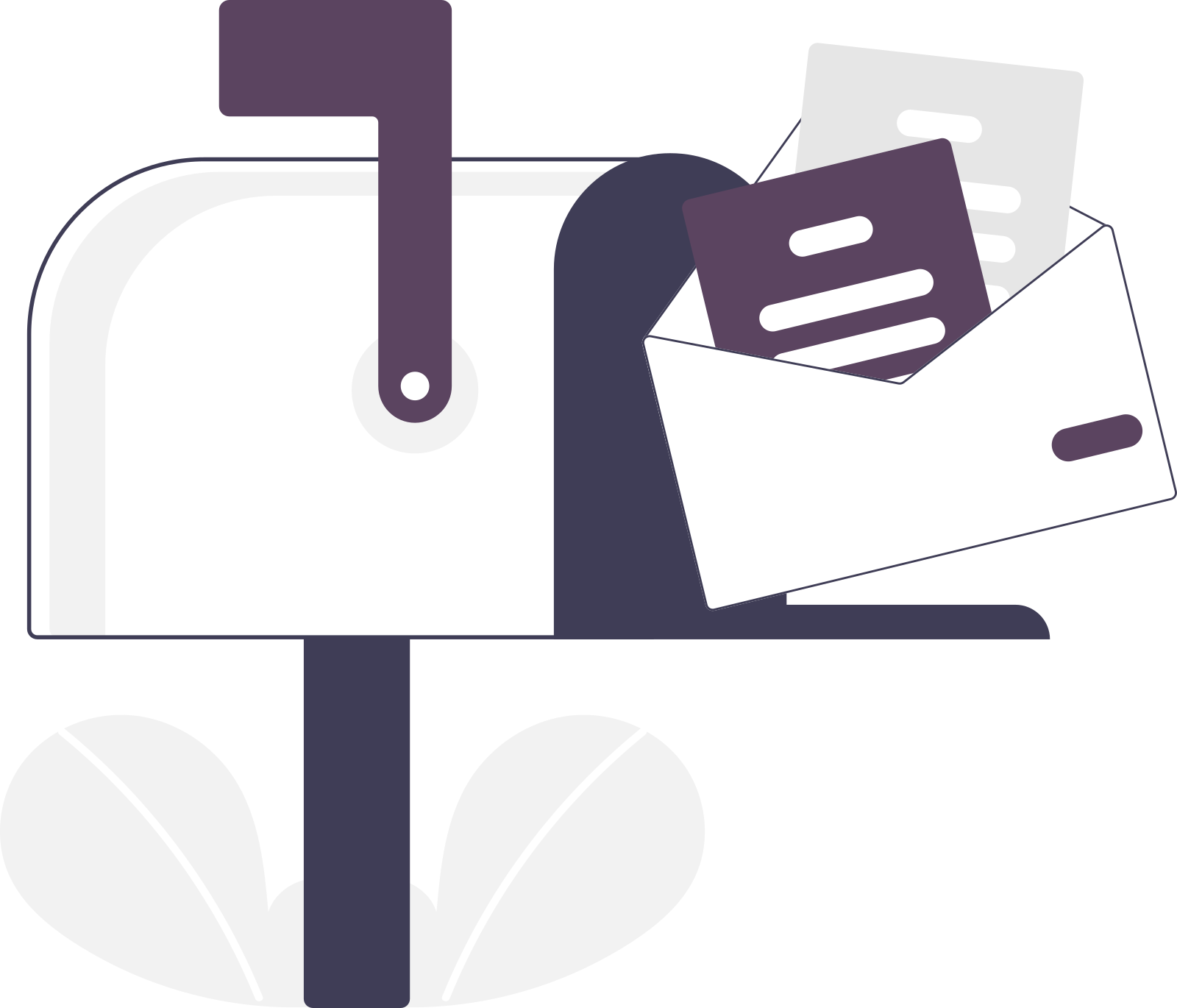
Leave a Reply